Three things are inevitable in life: death, taxes, and change. Apple’s Mail Privacy Protection (MPP) falls into that third category. What this means for email marketers is we’ll have to adapt (again), but there are some things we can do now to prepare and adjust.
One such thing is leveraging the clients and devices that still track and report on opens to serve as a proxy for open rate performance and A/B testing. In other words, identifying real opens.
In just 3 steps, you can create a reliable opens audience using Litmus to combat the impact of MPP—and any future unexpected email client changes.
1. Determine how many subscribers use Apple Mail
Any time you pull a metric, you’re measuring a point in time. The number of Apple Mail users will change over time, but understanding how many of your subscribers currently use Apple Mail can help you understand just how much of an impact MPP will have on your email programs.
If you have access to Litmus Email Analytics, you can create a new tracking code—or leverage past tracking codes—to see what percentage of your subscribers use Apple Mail to open emails.
Your Analytics Overview shows total opens, reliable opens, and MPP-impacted opens for Litmus tracking codes active in the past 30 days, as well as a breakdown of Apple Light and Dark mode usage, overall percentage of MPP impacted opens by month, and your top 5 email clients over the past 30 days.
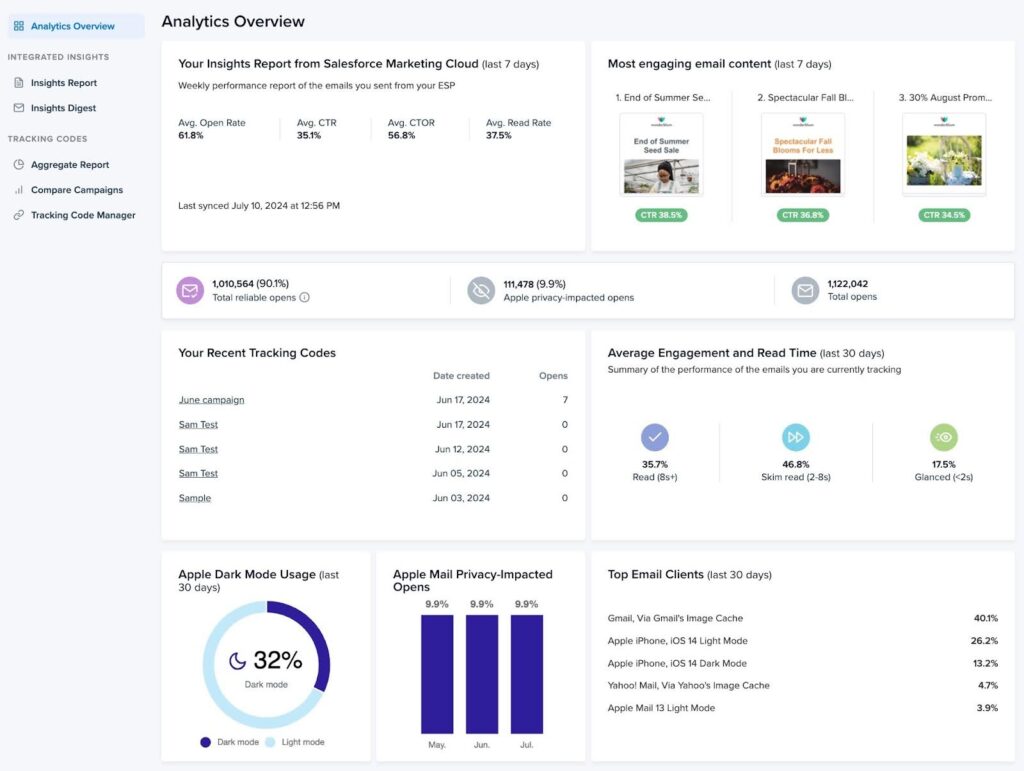
Don’t have Email Analytics? Litmus’ Email Client Market Share provides a monthly readout of the top email clients and devices from millions of opens around the world. So you have a good, general guess of what your email audience might look like. Hint: Apple Mail has the largest share.
Either way, you’ll want to pay particular attention to the data for Apple iPhone, Apple Mail, and Apple iPad—the mobile, desktop, and tablet versions of Apple Mail respectively.
2. Create a list of non-Apple subscribers
Device identification analytics can help you create subscriber lists for non-Apple email clients. If you’re a Litmus Plus or Enterprise customer, you can do this with Email Analytics.
From the Analytics dashboard, select Tracking Code Manager from the left-hand navigation. Then choose the tracking code of any email you want to use to create your list. We suggest starting with one that a majority of your active subscribers received (like a newsletter) so it’s more representative of your overall email audience.
Once in your tracking code’s analytics report, you’ll see similar content as your Analytics Overview, only this focuses on one specific tracking code’s results.
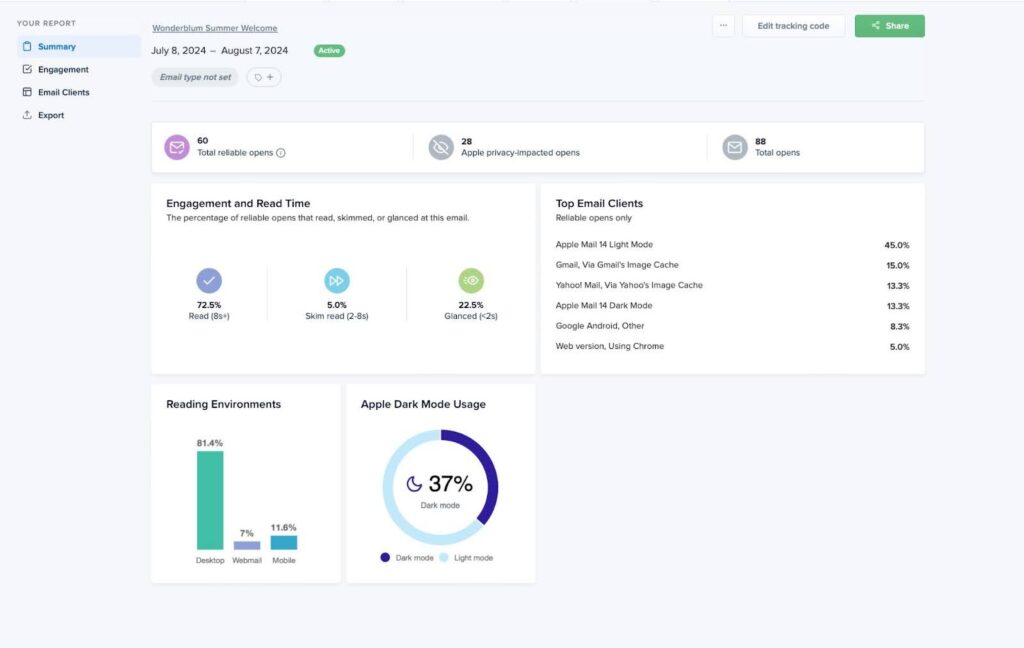
Go to the left-hand menu, and select Export. The export page will provide a variety of options. For this report, you’ll use the first option: Individual-level Data. Click the Generate CSV export button to start the export. Select the user you want to receive the CSV report, then choose Export my tracking data.
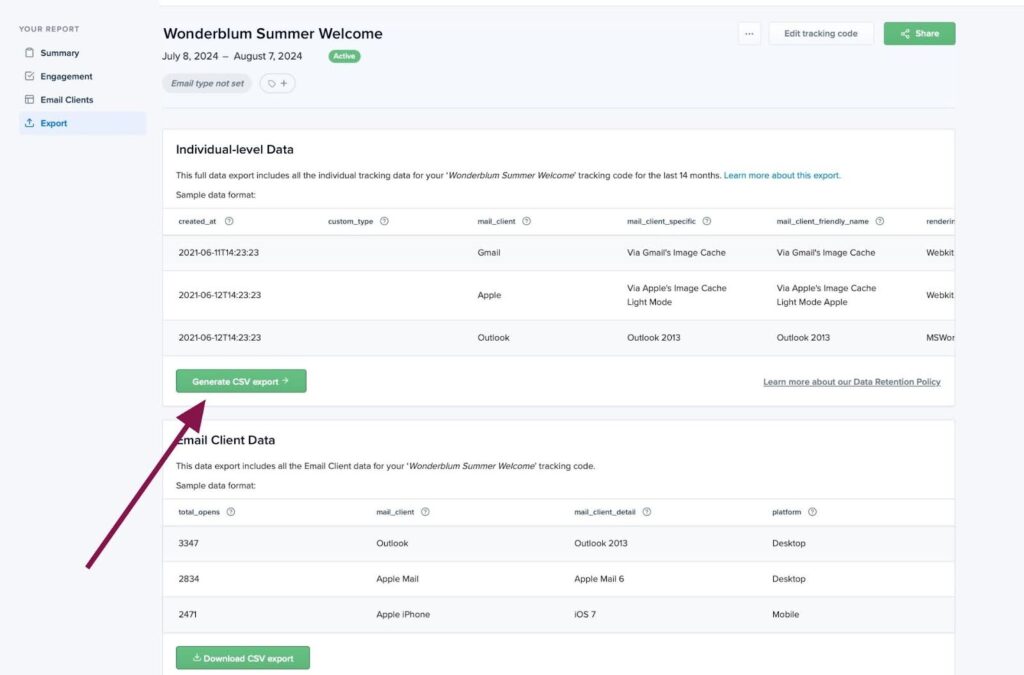
Please note: This file has very detailed information and may contain millions of rows of records, resulting in a large file size.
Your exported report includes data such as mail client, rendering engine, and read seconds. Use the mail_client column to find non-Apple Mail users. You can sort and filter to create a new data set.
3. Import to your email platform
Import your list of non-Apple Mail users to your email service provider (ESP) or marketing automation platform (MAP) to create custom non-Apple open lists. Use the custom_id column in the report to map the data back to the right people in your database based on their unique identifier in your email send tool (for example, this would be Lead ID in Marketo).
Be sure to mark or label this list so it’s easy for you to find and reference later.
And that’s it! Now you have a reliable opens audience you can use to benchmark your program and fuel your email marketing campaigns—even in the era of Mail Privacy Protection.
Go beyond opens and clicks
Brands that use Litmus Email Analytics see a 43% higher ROI than those that don’t. See what you’re missing. Learn more.

