Introduction
Suppose you are a developer expected to carry out testing on a large web application. It is impossible to go through each feature and all the interactions one by one which may take days or even weeks. Enter Selenium, the game changing tool which automates web browser interaction and thus is more efficient when it comes to testing. As suggested in the title of the guide we’re about to look at, Selenium and Python are a powerful team when it comes to web automation. Much of its content is centered on issue solving and by the end you should be ready identifying your environment setup, effective scripting of tests as well as common web test issues changing the way you practice web automation and testing.
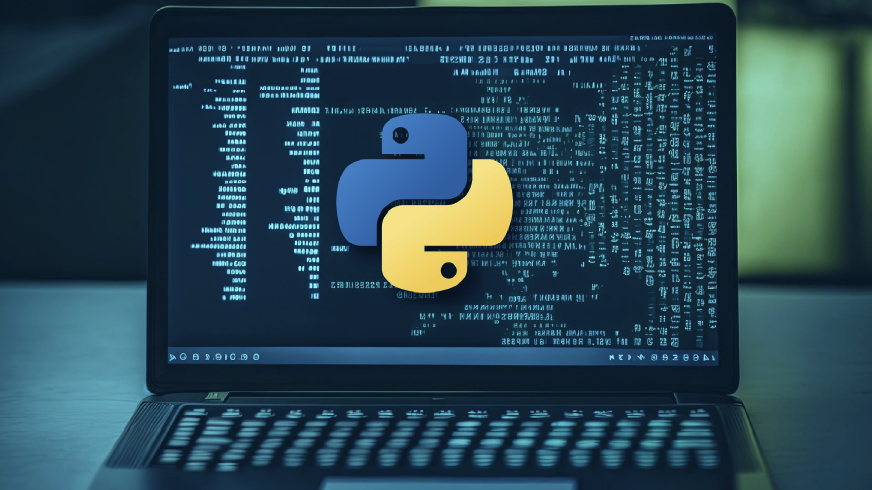
Learning Outcomes
- Master the basics of Selenium and its integration with Python.
- Set up a Python environment for Selenium and install necessary packages.
- Write, run, and debug Selenium test scripts for web applications.
- Understand advanced Selenium features, including handling dynamic content and interacting with web elements.
- Troubleshoot common issues encountered in web automation with practical solutions.
Why Learn Selenium Python?
Selenium combined with Python offers a powerful toolkit for web automation. Here’s why it’s worth learning:
- Ease of Use: Python is an ideal language to use when writing test scripts as is made easy therefore easing the automation of tasks.
- Widely Supported: Selenium supports different browsers as well as different operating systems.
- Robust Community: A large community and huge documentation guarantee that you can always find the assistance and materials to fix issues and study more.
- Enhanced Testing Efficiency: Selenium helps automate tests which cuts down on manual work, testing takes lesser time and it is highly accurate.
Pre-requisite to Learn Selenium Python Tutorial
Before diving into Selenium with Python, it’s crucial to have a foundational understanding of both Python programming and web technologies. Here’s what you should know:
- Basic Python Knowledge: The basic knowledge of Python syntax, functions, and Object-oriented principle will go a long way in writing and interpreting Selenium scripts.
- HTML/CSS Fundamentals: Due to HTML and CSS knowledge one can interact with the Web elements and search them successfully.
- Basic Web Concepts: Understanding of how web-pages function, form submission, buttons, links, etc. will help with automating browser functionality.
Getting Started with Selenium and Python
Selenium can be described as a means of automating web browsers where you can create scripts of which can perform functions similar to a human. Python is easy to learn and incredibly easy to read making it very suitable to use while scripting with Selenium. First of all Selenium has to be installed, in addition to a WebDriver for the desired browser.
Installing Selenium
Begin by installing the Selenium package via pip:
pip install seleniumSetting Up WebDriver
Selenium requires a WebDriver for the browser you intend to automate. For Chrome, you’ll use ChromeDriver, while for Firefox, it’s GeckoDriver. Download the appropriate driver and ensure it’s in your system’s PATH or specify its location in your script.
For other browsers, they have their own supported web drivers. Some of them are –
Writing Your First Selenium Script
Once the installation is complete, one is ready to write his or her first script. Here’s a simple example of a Selenium script in Python that opens a webpage and interacts with it:
from selenium import webdriver
# Initialize the Chrome driver
driver = webdriver.Chrome()
# Open a website
driver.get('https://www.example.com')
# Find an element by its name and send some text
search_box = driver.find_element_by_name('q')
search_box.send_keys('Selenium with Python')
# Submit the form
search_box.submit()
# Close the browser
driver.quit()Advanced Selenium Features
As you become more familiar with Selenium, you’ll encounter more advanced features:
- Handling Dynamic Content: Use WebDriverWait to handle elements that take time to load.
from selenium.webdriver.common.by import By
from selenium.webdriver.support.ui import WebDriverWait
from selenium.webdriver.support import expected_conditions as EC
wait = WebDriverWait(driver, 10)
element = wait.until(EC.presence_of_element_located((By.ID, 'dynamic-element')))- Interacting with Web Elements: Learn how to handle different types of elements like dropdowns, checkboxes, and alerts.
# Handling a dropdown
from selenium.webdriver.support.ui import Select
dropdown = Select(driver.find_element_by_id('dropdown'))
dropdown.select_by_visible_text('Option 1')Various Methods One Can Use in Selenium Python
Selenium WebDriver is a powerful tool for automating web-based applications. It provides a set of methods to interact with web elements, control browser behavior, and handle various web-related tasks.
Selenium Methods for Browser Management
| Method | Description |
|---|---|
| get(url) | Navigates to the specified URL. |
| getTitle() | Returns the title of the current page. |
| getCurrentUrl() | Returns the current URL of the page. |
| getPageSource() | Returns the source code of the current page. |
| close() | Closes the current browser window. |
| quit() | Quits the WebDriver instance and closes all browser windows. |
| getWindowHandle() | Returns the handle of the current window. |
| getWindowHandles() | Returns a set of handles of all open windows. |
Selenium Methods for Web Elements
Selenium provides a range of methods to interact with web elements. Some of the commonly used methods include:
What is Selenium Used For in Python Programming?
Selenium is primarily used for automating web browser interactions and testing web applications. In Python programming, Selenium can be employed for:
- Web Scraping: Extracting data from web pages.
- Automated Testing: Running test cases to verify that web applications behave as expected.
- Form Filling: Automating repetitive data entry tasks.
- Interaction Simulation: Mimicking user actions like clicking, scrolling, and navigating.
Best Practices to Follow When Using Selenium in Python
To ensure efficient and effective Selenium automation, adhere to these best practices:
- Use Explicit Waits: Instead of hardcoding delays, use WebDriverWait to wait for specific conditions.
- Avoid Hardcoding Data: Use configuration files or environment variables to manage test data and settings.
- Organize Test Cases: Structure your test cases using frameworks like pytest or unittest for better readability and maintenance.
- Handle Exceptions: Implement error handling to manage unexpected situations and ensure scripts don’t fail abruptly.
- Keep WebDriver Updated: Ensure your WebDriver version is compatible with your browser version to avoid compatibility issues.
Troubleshooting Common Issues
While working with Selenium, you might run into issues. Here are some common problems and solutions:
- ElementNotFoundException: Ensure that the element is present on the page and that you’re using the correct selector.
- TimeoutException: Increase the wait time in WebDriverWait or check if the page is loading correctly.
- WebDriver Version Mismatch: Ensure that the WebDriver version matches your browser version.
Conclusion
Selenium when used with Python is actually quite a potent package that can greatly speed up and enhance web testing and automation. Mastering even the basic as well as the various features of Selenium will enable the developer to reduce time and automate tests, do in-depth testing. By the knowledge you have gained from this guide, you can now be confident to handle different web automation tasks.
Frequently Asked Questions
A. Selenium is an open-source tool for automating web browsers, allowing you to write scripts that can perform tasks and test web applications automatically.
A. Install Selenium using pip with the command pip install selenium.
A. A WebDriver is a tool that allows Selenium to control a web browser by interacting with it programmatically. Examples include ChromeDriver for Chrome and GeckoDriver for Firefox.
A. Use WebDriverWait to wait for elements to appear or change states before interacting with them.
A. Download the WebDriver version that matches your browser’s version or update your browser to match the WebDriver version.

