Imagine your AI assistant taking over your mouse and keyboard to navigate a computer just like you would—clicking, typing, and scrolling, all by “looking” at the screen. Anthropic’s latest update introduces this cool capability to their AI model, Claude. It’s in beta testing, but it’s already shaking up how AI can interact with software. They’re keeping safety in mind while exploring how this tech could transform productivity.
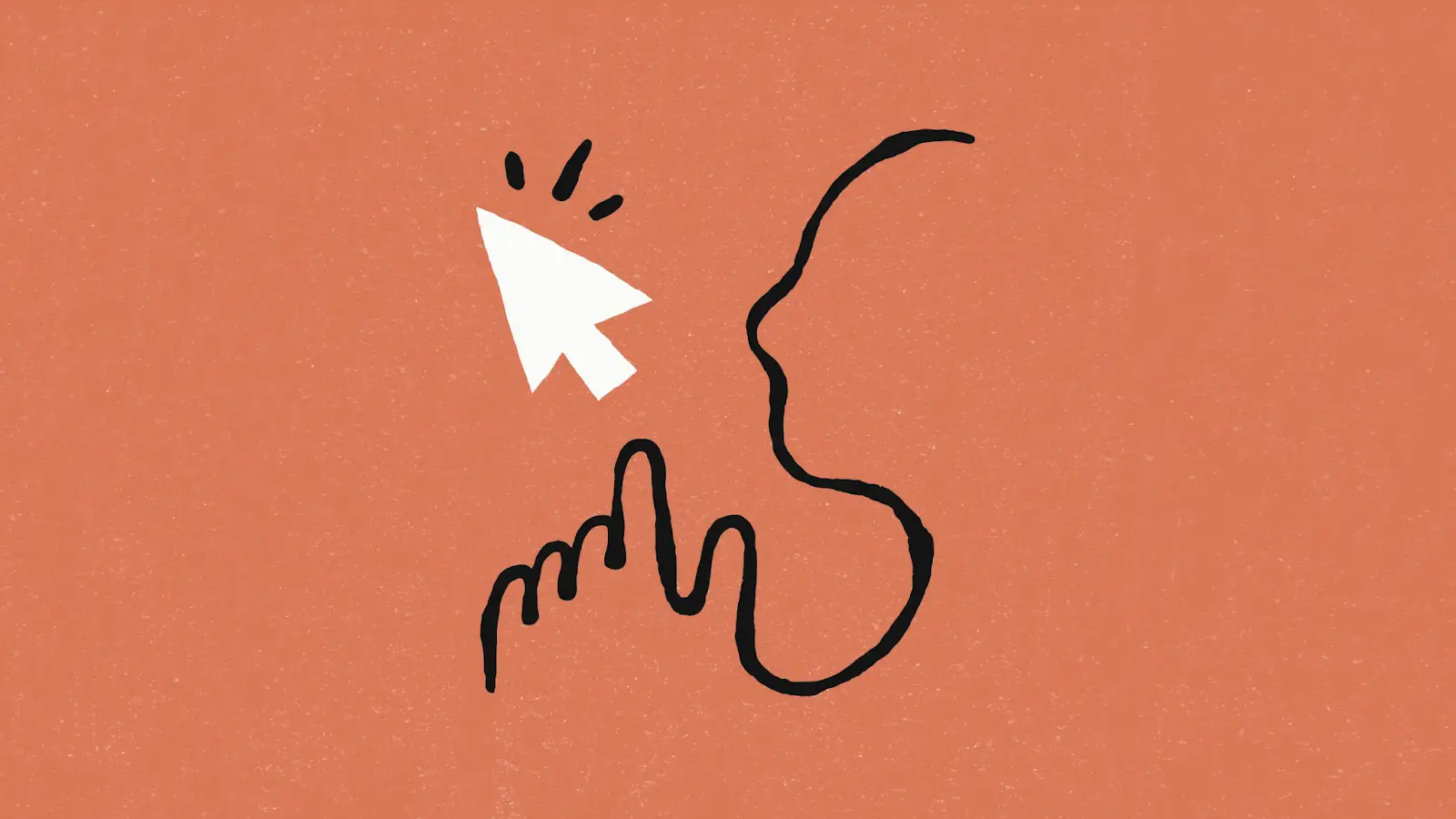
Why is Anthropic Focusing on Computer Use for AI?
Well, think about it: most of our daily tasks—whether at work or play—happen on a computer. By teaching AI to use software like a person does, we unlock endless possibilities. No more clunky custom tools; the AI could navigate any program seamlessly, like a digital assistant with superpowers.
This marks a big leap forward, following AI’s strides in logical thinking and image recognition. It’s not just about doing things better—it’s about doing what wasn’t possible before!
Teaching AI to Think and Act on Screens
Developing Claude’s computer use skills was a mix of creativity and technical rigour. By leveraging its existing multimodal capabilities, researchers trained Claude to “see” and interpret computer screens, translating visual data into actionable insights. The key challenge? Teaching it to measure pixel distances accurately for cursor movements, is similar to solving deceptively tricky logic puzzles. Starting with simple software like text editors and calculators, Claude quickly generalized these skills, surprising researchers with its ability to break down tasks into logical steps and even self-correct when needed.
While training wasn’t straightforward, the payoff was significant. Claude can now perform actions on a computer in response to visual prompts, achieving state-of-the-art results on evaluations like OSWorld. Though its 14.9% score is far from human-level accuracy (70-75%), it’s double that of the nearest competitor. This technical achievement lays the foundation for broader applications, bringing AI closer to seamlessly integrating with everyday software.
Balancing Innovation with Safety
Every AI breakthrough comes with its safety challenges, and Claude’s computer-use skills are no exception. While these abilities don’t fundamentally increase the AI’s cognitive power, they lower the barrier for real-world applications. Safety evaluations show that Claude remains at AI Safety Level 2, meaning no extra safeguards are currently needed. However, as future models grow more advanced, these skills might amplify risks, making it crucial to address vulnerabilities—like “prompt injection” attacks—early.
Anthropic’s Trust & Safety teams are proactively monitoring risks, such as misuse during events like elections, and have implemented measures like abuse detection and task nudging. Developers using Claude’s new skills are encouraged to follow best practices to minimize risks while the technology remains in public beta. Data privacy is also a priority; by default, Claude isn’t trained on user-submitted data or screenshots.
Computer Use is a groundbreaking feature in Anthropic’s Claude AI, enabling it to interact with computer systems programmatically, mimicking actions that a person would typically perform with a monitor and mouse. These actions range from accessing files and filling forms to automating web scraping and analyzing data. Here’s how it works, the workflow, its capabilities, and its limitations.
Also read: Claude 3.5 Sonnet : Anthropic’s Smartest, Fastest, and Most Personable Model
How Anthropic Computer Use Works?
1. Providing Tools and User Prompt
To enable computer use:
- Add tools: Include Anthropic-defined computer use tools in your API request.
- Craft a user prompt: For example, “Save a picture of a cat to my desktop” or “Fill out this form based on given information.”
The system interprets these prompts and checks whether the provided tools can help achieve the user’s goal.
2. Decision to Use a Tool
Once the system receives a prompt:
- Claude loads the stored tools and evaluates if a tool fits the task.
- If suitable, Claude creates a tool use request (a formatted API call).
- The API response contains a stop_reason field marked as tool_use, signaling that Claude intends to perform a tool action.
3. Executing the Tool and Returning Results
This step involves:
- Extracting the tool name and input from Claude’s request.
- Using the tool on a container or virtual machine to execute the action.
- Returning the result to Claude using a tool_result content block in a new user message.
4. Iterative Problem-Solving
Claude operates in a loop:
- Analyzing the results of the tool.
- Deciding whether further tool use is needed.
- Repeating the tool-use request until the task is completed.
Once the task is done, Claude generates a final text response for the user. This iterative process is similar to GPT’s chain-of-thought reasoning, where Claude continually references its previous actions and results to refine the solution.
Capabilities of Anthropic Computer Use
Claude’s computer use feature enables it to handle tasks like:
- File Manipulation:
- Accessing and editing Excel files.
- Saving screenshots or specific data to the system.
- Form Automation:
- Filling out forms with provided user information.
- Automating repetitive data-entry tasks.
- Web Scraping with Natural Language:
- Extracting information from websites.
- Leveraging natural language for precise data acquisition.
Essentially, Claude mimics human-like interactions with a computer system, offering robust automation and assistance.
Limitations and Challenges Anthropic Computer Use
While powerful, computer use is not always perfect. For instance:
- Unintended Actions: During a coding task, Claude might decide to perform irrelevant tasks (e.g., searching for a park instead of solving the coding issue). This could lead to delays and inefficiencies.
- Infinite Loops: In some cases, Claude might enter an infinite loop of taking screenshots, analyzing, and repeating actions without reaching a resolution. This loop may inadvertently consume resources and time.
- Risk Scenarios: Erroneous tool actions during sensitive operations (e.g., financial management) could result in serious consequences, such as mismanaged funds.
Exploring Computer Use with Claude: Methods and Examples
The documentation on computer use tools provides a detailed overview of enabling computer use features using various methods, including the Messages API. Below, we elaborate on these approaches and the resources available for implementation.
1. Using the Messages API for Computer Use
The Messages API facilitates communication between your application and Claude. By enabling computer use tools, developers can:
- Programmatically send instructions.
- Enable Claude to use computational resources.
- Allow secure and controlled operations.
The API lets you specify permissions, inputs, and environments, ensuring that the AI can only interact with the predefined computational tools.
Code:
import anthropic
client = anthropic.Anthropic()
response = client.beta.messages.create(
model="claude-3-5-sonnet-20241022",
max_tokens=1024,
tools=[
{
"type": "computer_20241022",
"name": "computer",
"display_width_px": 1024,
"display_height_px": 768,
"display_number": 1,
},
{
"type": "text_editor_20241022",
"name": "str_replace_editor"
},
{
"type": "bash_20241022",
"name": "bash"
}
],
messages=[{"role": "user", "content": "Save a picture of a cat to my desktop."}],
betas=["computer-use-2024-10-22"],
)
print(response)2. Reference Implementation Using a Docker Container
A Docker container simplifies the setup process by encapsulating the required environment for computer use. This approach allows you to replicate a consistent configuration for development and testing. This is the recommended way by Anthropic as well.
Also read: Uncovering the Secrets of Anthropic’s Claude 3 API Lineup
Setting Up Computer Use with Docker
To try out the Anthropic Computer Use feature via Docker, follow this step-by-step guide. This method provides a consistent and portable environment for utilizing computer use tools.
Step 1: Install Docker
If you don’t have Docker installed, start by installing it. Refer to the official documentation for installation instructions: Docker Installation Guide.
Key Prerequisites for Docker:
- Virtualization Support: Ensure that your system supports virtualization (e.g., Intel VT-x or AMD-V) and that it is enabled in the BIOS/UEFI.
- Windows Subsystem for Linux (WSL): On Windows, you need WSL2 for Docker to work. Install WSL following Microsoft’s WSL guide.
- Hyper-V: Enable Hyper-V for virtualization support on Windows systems.
Step 2: Obtain an Anthropic API Key
To interact with Anthropic’s computer use tools, you’ll need an API key.
- Go to the Anthropic Console: Get Your API Key.
- Log in to your account and generate a new API key.
- Complete the billing setup by purchasing some credits.
Note: Computer use can consume credits rapidly, so monitor usage closely to avoid unexpected charges.

Step 3: Set Up the Docker Container
With Docker installed and the Anthropic API key in hand, set up the container.
Command to Set the API Key:
set ANTHROPIC_API_KEY=ENTER_API_KEY_HEREReplace ENTER_API_KEY_HERE with your actual API key.
Verify the API Key:
echo %ANTHROPIC_API_KEY%This command displays the stored key to ensure it’s correctly set.
Run the Docker Container:
The following command will:
- Download the Docker container (on the first run).
- Start the container with the appropriate configuration.
docker run ^
-e ANTHROPIC_API_KEY=%ANTHROPIC_API_KEY% ^
-v %USERPROFILE%/.anthropic:/home/computeruse/.anthropic ^
-p 5900:5900 ^
-p 8501:8501 ^
-p 6080:6080 ^
-p 8080:8080 ^
-it ghcr.io/anthropics/anthropic-quickstarts:computer-use-demo-latestExplanation of the Flags:
-e ANTHROPIC_API_KEY: Passes the API key as an environment variable to the container.-v %USERPROFILE%/.anthropic:/home/computeruse/.anthropic: Mounts a local directory to the container for persistent storage.-p [PORT]:[PORT]: Maps ports for interaction with the container (e.g., VNC, HTTP, etc.).- -it: Runs the container in interactive mode.
On subsequent runs, the pre-downloaded container will be used, saving time.
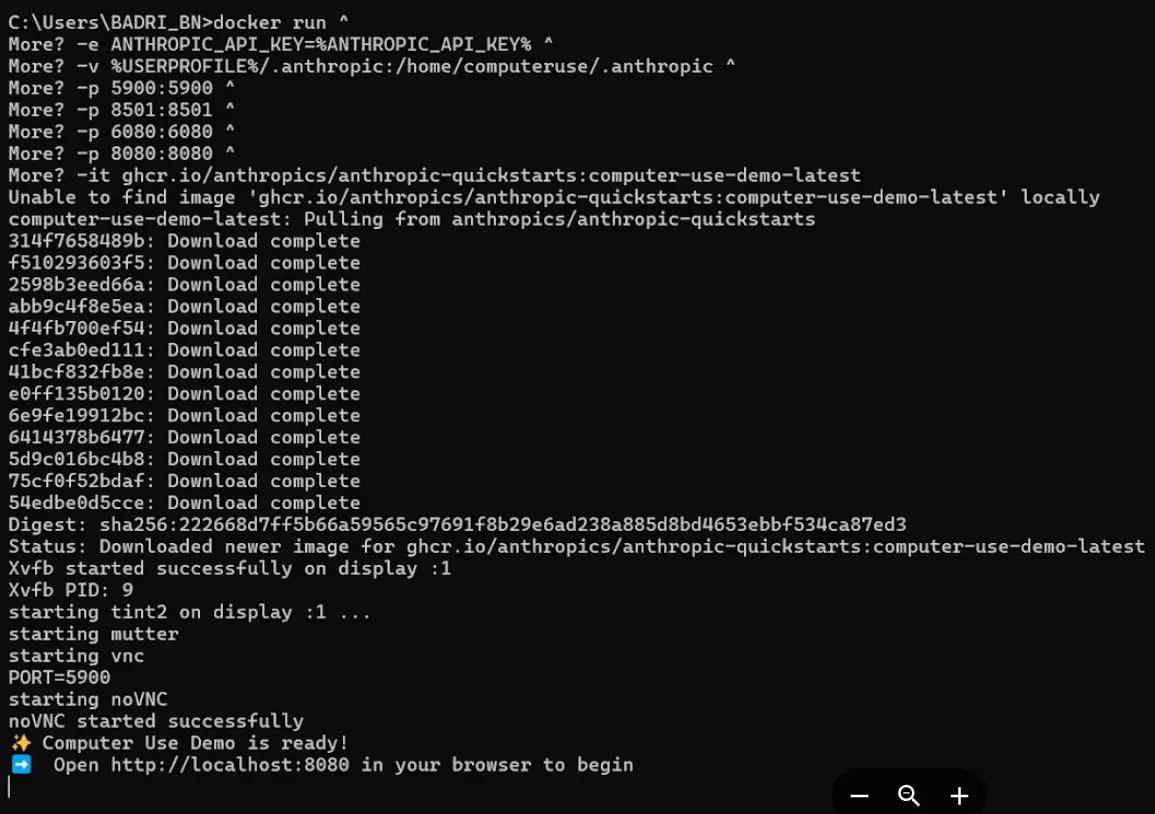
Step 4: Access the Application
Once the container is running:
- Open your browser and navigate to localhost on one of the mapped ports. (you will even get the link for localhost from the terminal as well)
- Follow the instructions provided in the application interface to start using the computer use tools. Check this out on how to access the container.
Monitoring Usage
- Keep track of API credit consumption via the Anthropic Console.
- Log container activities to understand resource utilization and optimize tool usage.
By following this setup, you’ll have a fully functional environment for experimenting with Anthropic’s computer use tools via Docker.
Let’s try using computer use
Check this out to optimize your prompt when using computer use tools.
Prompt used: Give me a summary of AI Agent Pioneer Program from Analytics Vidhya. Give me a 2 paragraph summary. After each step, take a screenshot and carefully evaluate if you have achieved the right outcome. Explicitly show your thinking: “I have evaluated step X…” If not correct, try again. Only when you confirm a step was executed correctly should you move on to the next one.
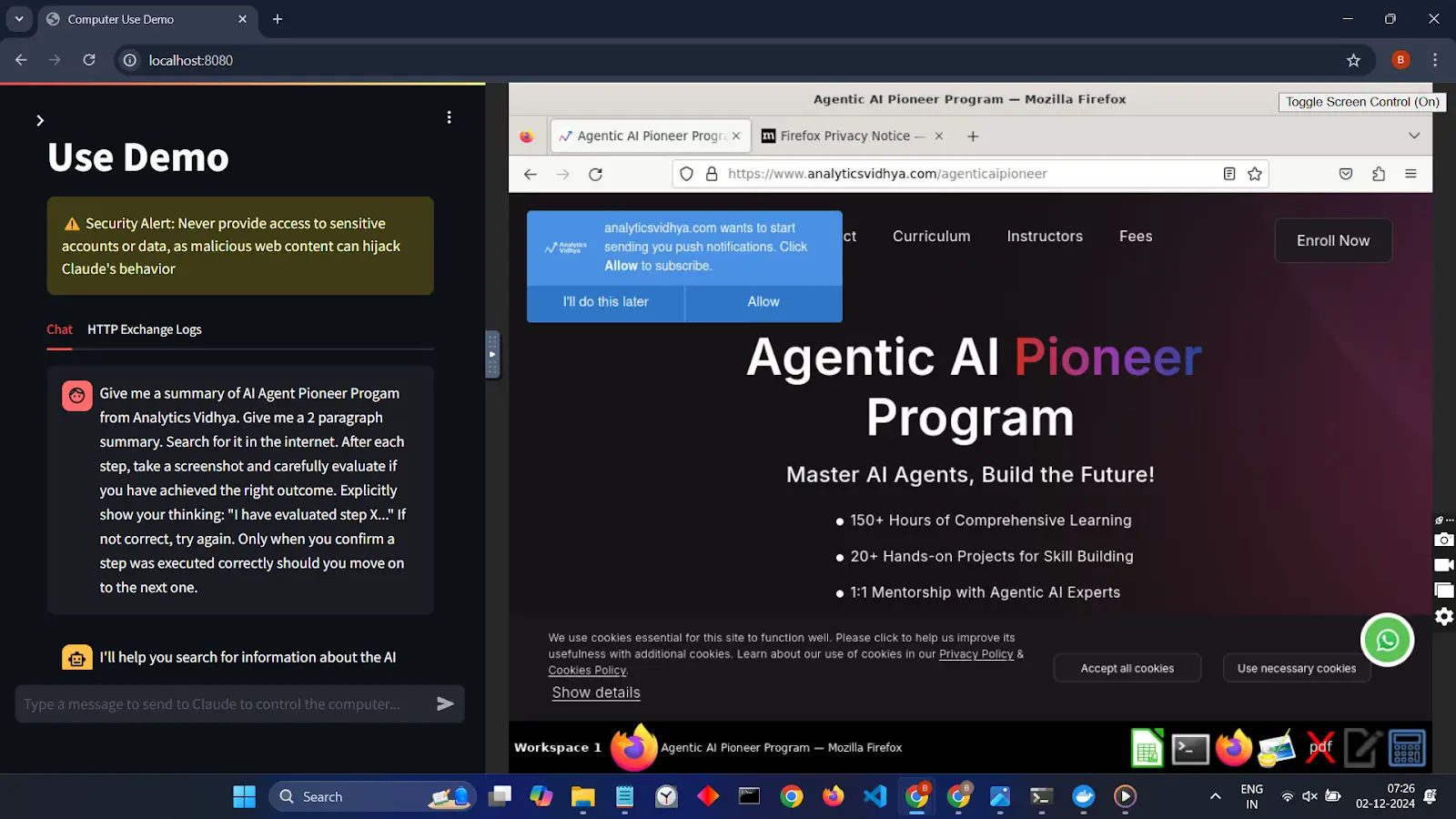
Final Output
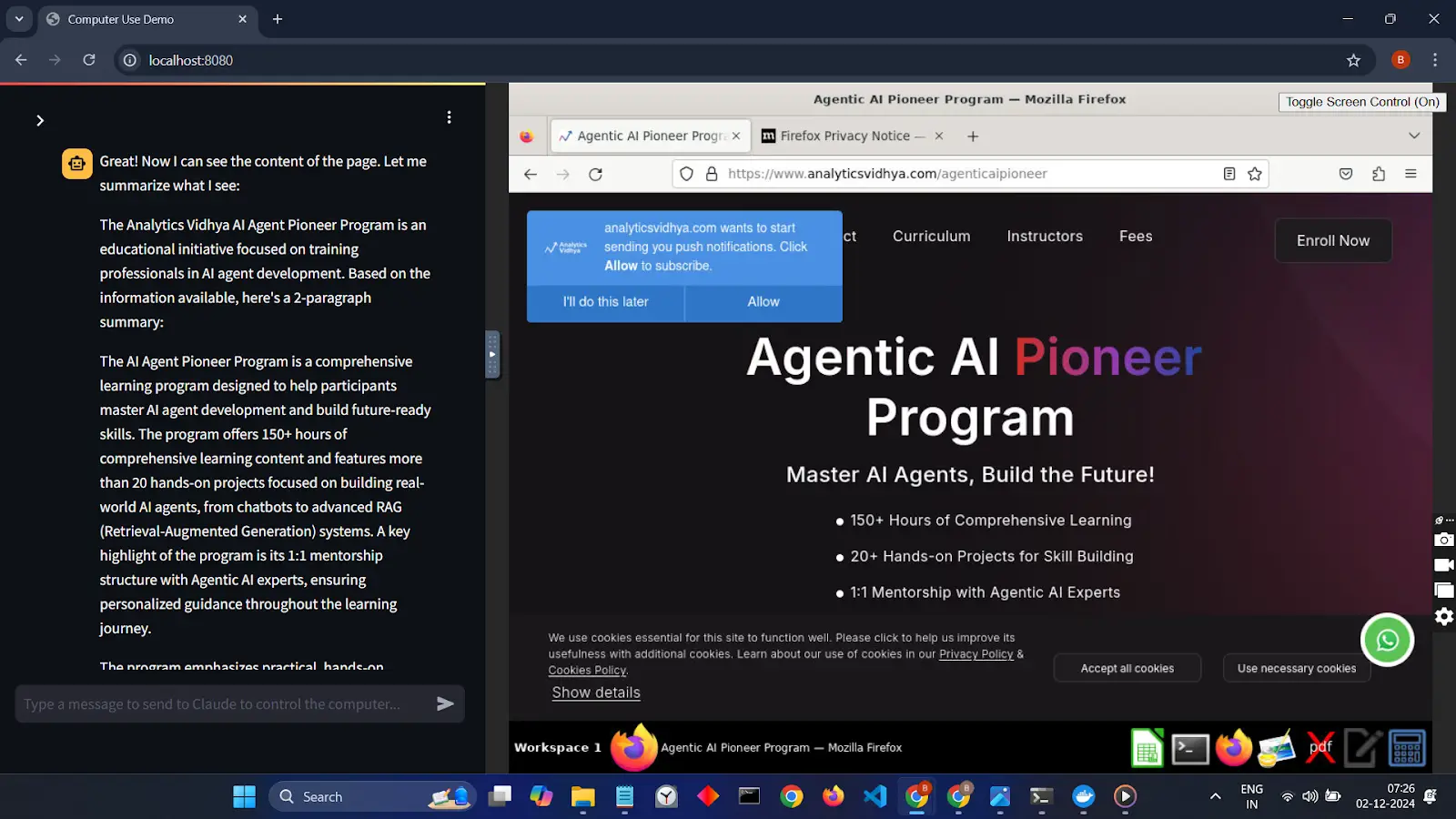
Here is a recorded video showcasing the entire process performed using Anthropic’s Computer Use feature.
Observing Decision-Making in Computer Use
During the execution of the Computer Use functionality, as demonstrated in the example video, a situation arose where a popup appeared requesting permission to allow notifications. Remarkably, the model autonomously decided not to allow notifications, showcasing its ability to make decisions and navigate through potential obstacles effectively.
This example highlights the high potential of the Computer Use feature to handle unexpected scenarios during task automation, maintaining focus on the primary objective while adapting to dynamic interactions in the user interface.
3. Using the Anthropic Quickstarts App
The Anthropic Quickstarts repository includes a demo application for computer use. This app is a straightforward alternative to the Docker container implementation, offering the same features but in a more app-centric format.
Advantages:
- Lightweight: Eliminates the need for container orchestration.
- Extensible: Developers can modify the app to suit their specific use cases.
The demo application mirrors the Docker container functionality, making it an excellent choice for those who prefer app-based implementations.
4. Using Replit for Quick Deployment
Replit is an online development environment that supports deploying and experimenting with Claude’s computer use capabilities. It is particularly useful for developers looking for a cloud-based solution.
Benefits:
- Instant Setup: No need to install software locally; everything runs in the browser.
- Interactive Development: Test and tweak your implementation in real-time.
- Collaboration: Share your projects with other developers seamlessly.
The Replit project includes a prebuilt environment and is an excellent way to explore Claude’s computer use features without setting up a local development environment.
Use Cases of Computer Use
Claude | Computer use for coding
Claude | Computer use for orchestrating tasks
Conclusion
Anthropic’s Computer Use demonstrates a groundbreaking step in AI-driven automation by seamlessly performing complex tasks like file management, form filling, and web scraping. Its ability to mimic human interaction, adapt to unexpected scenarios, and handle obstacles, such as dismissing popups, underscores its immense potential for practical applications. The use of Docker containers and platforms like Replit ensures that developers can easily deploy and experiment with this technology.
However, while its capabilities are impressive, challenges such as occasional inefficiencies and unintended actions highlight the need for careful implementation and monitoring. With continuous advancements, Computer Use has the potential to redefine task automation, offering a glimpse into a future where AI becomes an indispensable part of everyday computing.
Also if you looking to build AI agents then explore: the Agentic AI Pioneer Program
Frequently Asked Questions
Ans. Anthropic Computer Use enables AI to interact with computer systems, performing tasks like file manipulation, form filling, and web scraping, similar to how a person uses a monitor and mouse.
Ans. It can handle tasks such as accessing and editing files, automating repetitive form filling, and extracting web data using natural language commands.
Ans. Challenges include potential inefficiencies, unintended actions, and resource-heavy operations, which require careful monitoring to avoid issues like infinite loops.
Ans. While it includes safety features, users should exercise caution during critical tasks to prevent undesired actions, such as mismanaging sensitive data.

